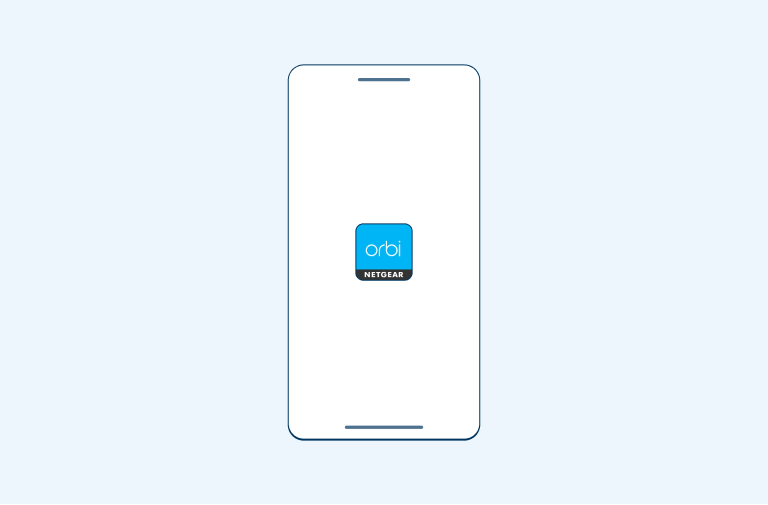Orbi Hyperfibre Router Guide
Getting started
What’s in the box
- 1 x NETGEAR Orbi Hyperfibre router
- 1 x Power adaptor
- 1 x Ethernet cable
- 1 x Quick start guide
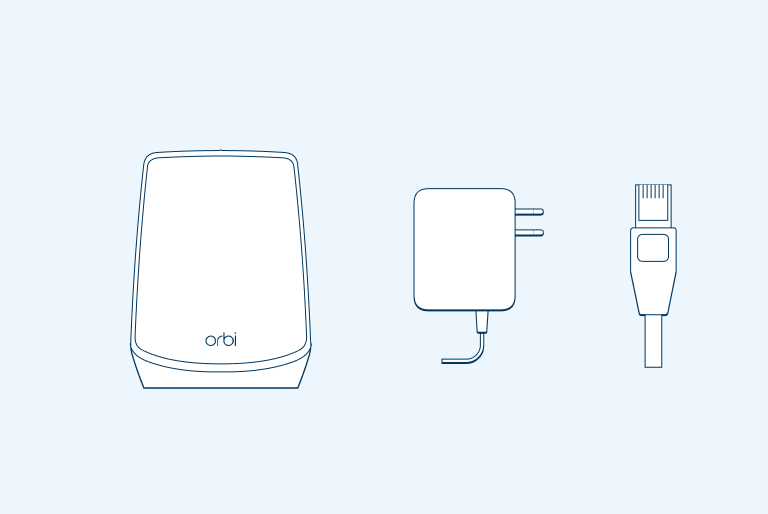
Step 1: Download the Orbi app
Make sure you keep your current WiFi connected while you download the Orbi app.
iPhone app store
Android play store
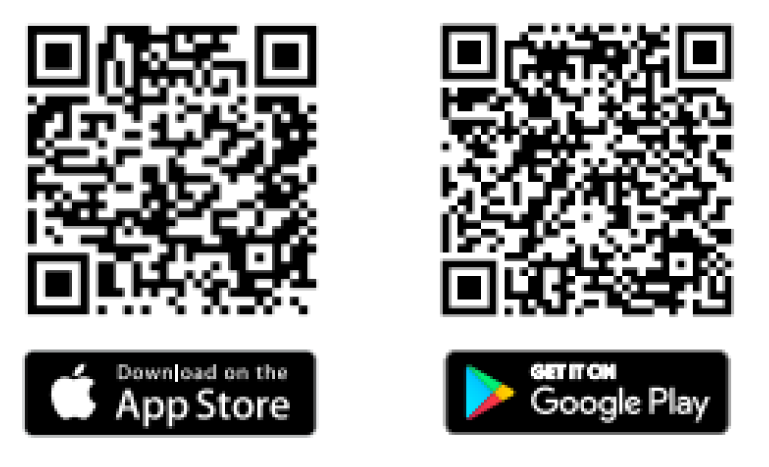
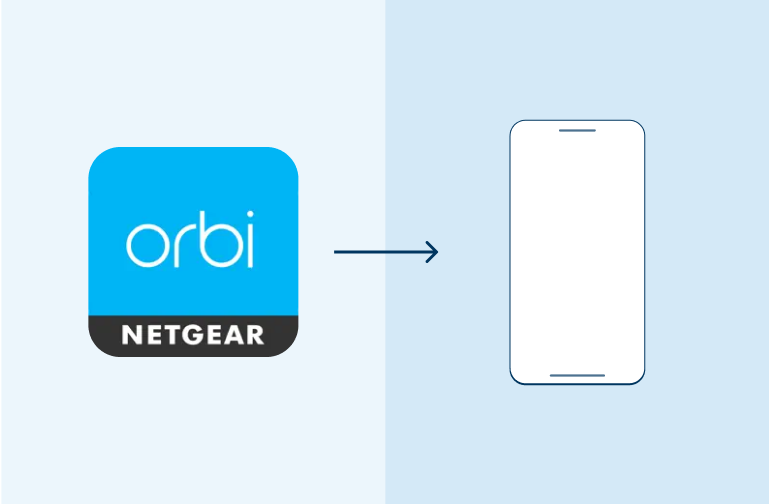
Step 2: Plug in and power up
Connect the power adapter and turn your Orbi on at the wall.
Note: If you have a landline, connect it to the port labelled POTS or TEL on your Optical Network Terminal (ONT).
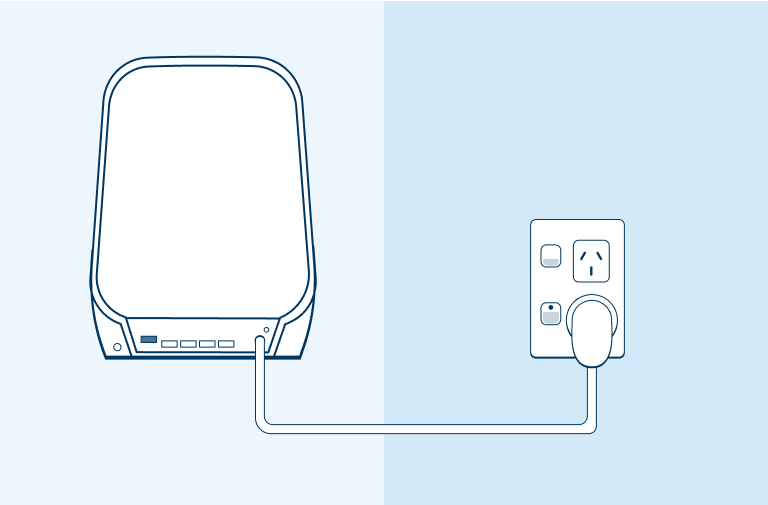
Step 3: Connect your Hyperfibre router
Connect the Ethernet cable to your Orbi’s Internet port, then connect the other end to the port labelled LAN1 or GE1 on your Optical Network Terminal – that’s the fibre box usually found on your wall.
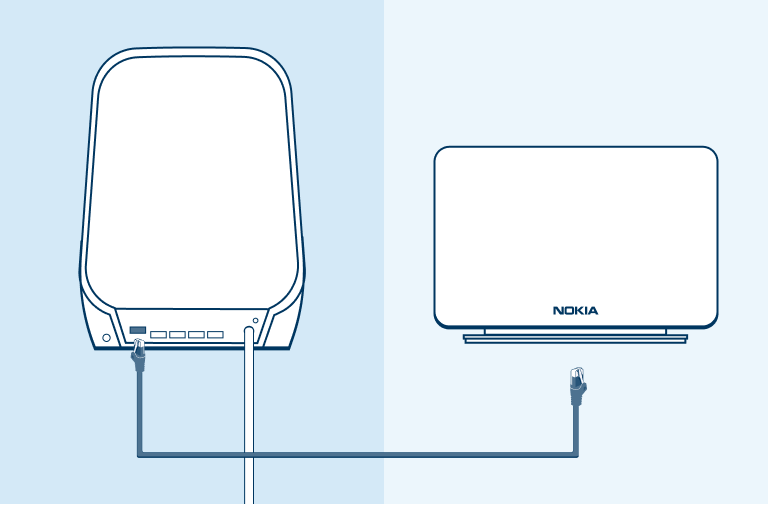
Step 4: Connect to WiFi
Go to the Wi-Fi settings on your mobile device.
Connect to your Orbi Wi-Fi network. You’ll find the Wi-Fi network name and password printed on the front of your Orbi router.
Please note: It may take a few minutes for your network to appear after plugging in your Orbi.
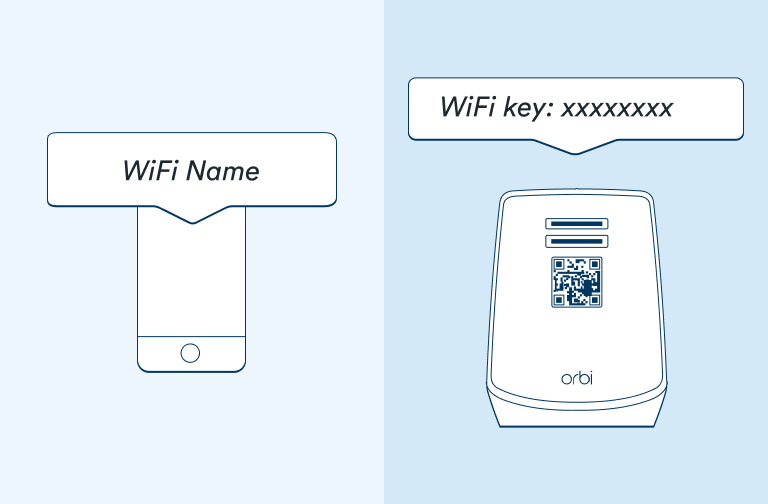
Step 5: Open the Orbi app and follow the setup instructions
Important: Skip the steps instructing you to disconnect and reconnect your ISP modem. These steps don’t apply – just select ‘Continue’.
That’s it, your Orbi router is up and running!