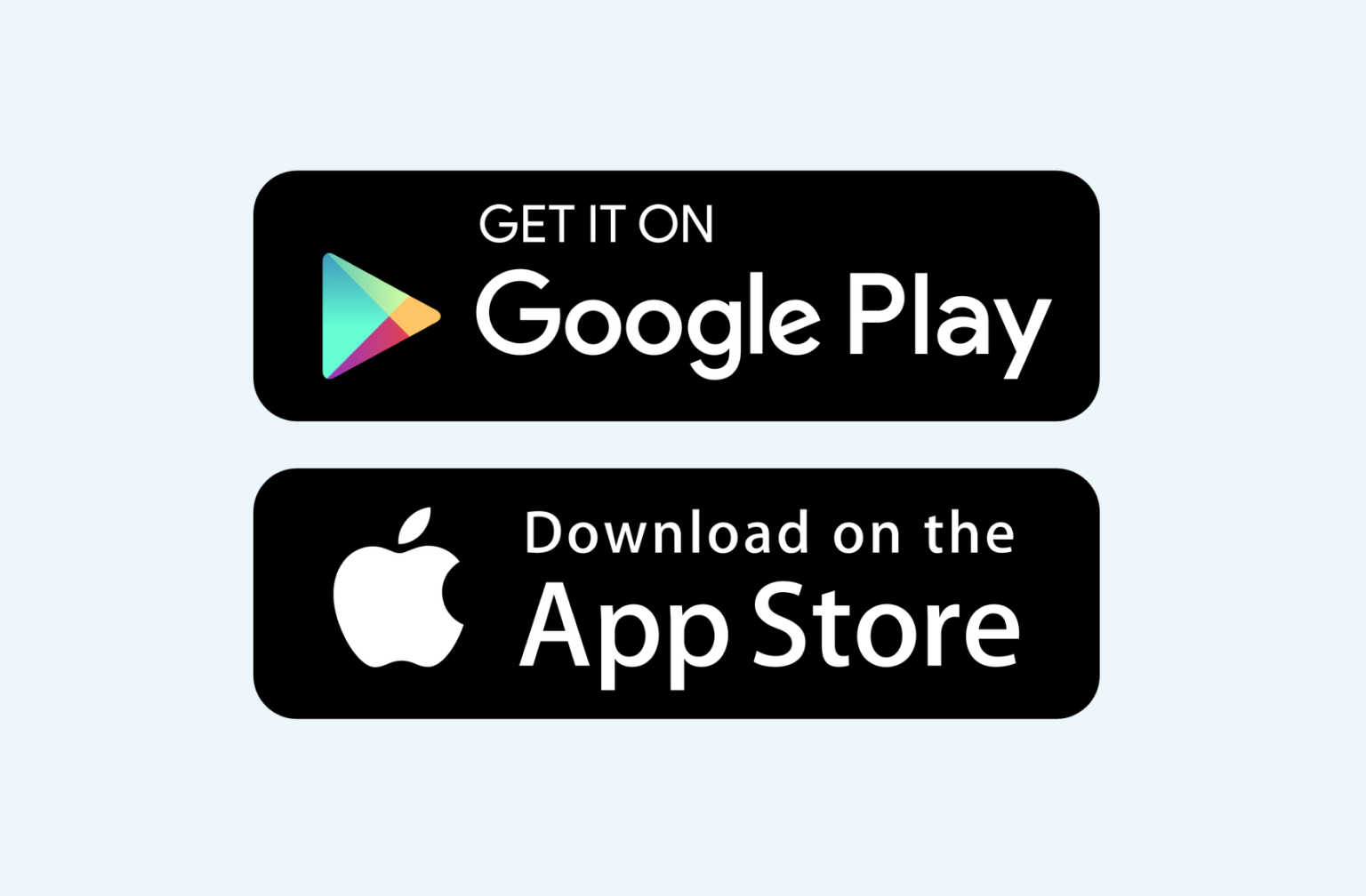5G Wireless Broadband router
What's in the box
- 1 x 5G Wireless Broadband router
- 1 x Power supply
- 1 x Ethernet cable
- 1 x Quick start guide
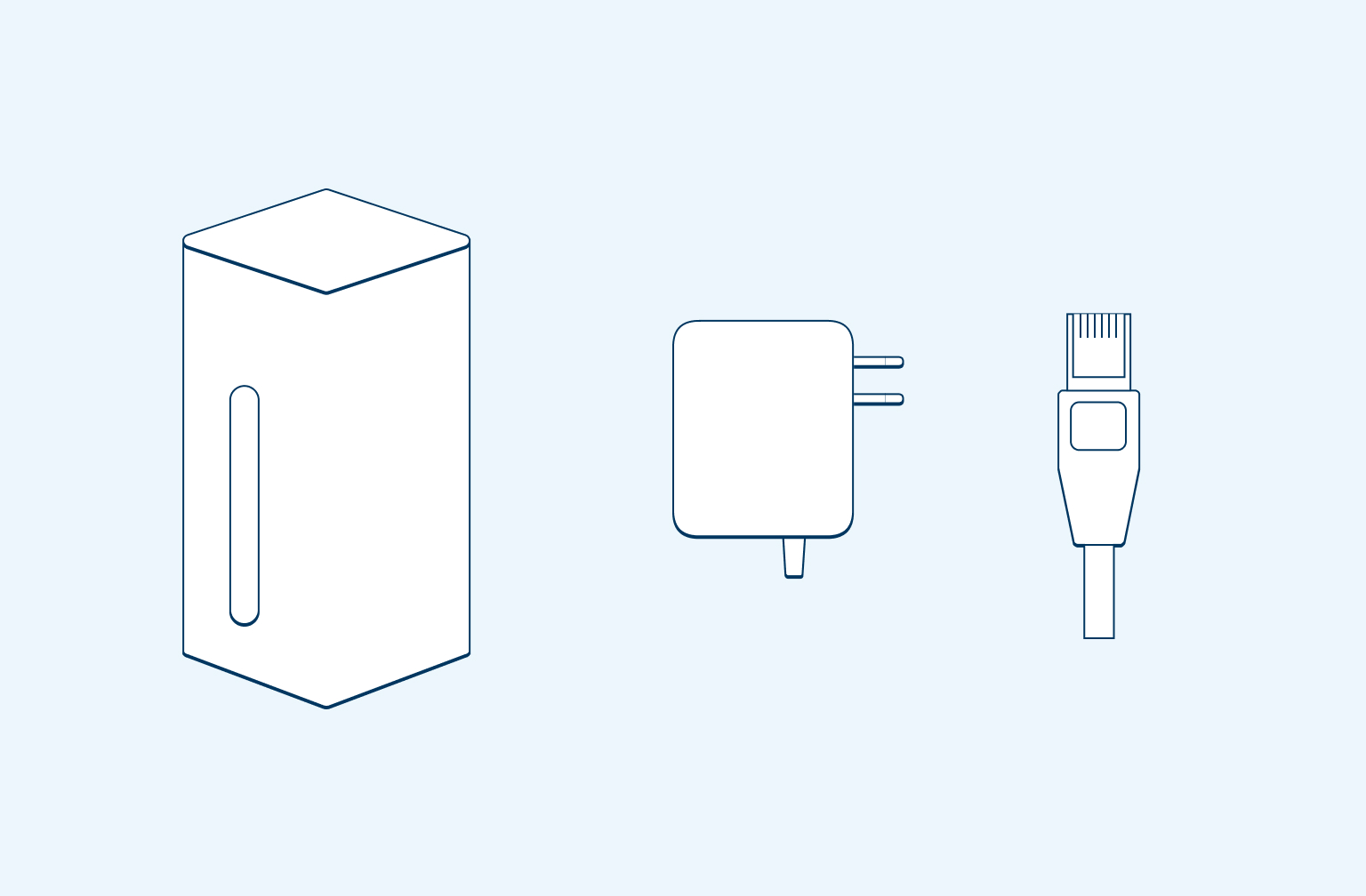
Step 1
Position your modem
Unbox your modem and place it in an open area with access to a power outlet.
TIP: For a strong signal, position your modem near a window or on a windowsill.
Avoid placing your modem behind books on a shelf, inside any metal cabinet, or under furniture.
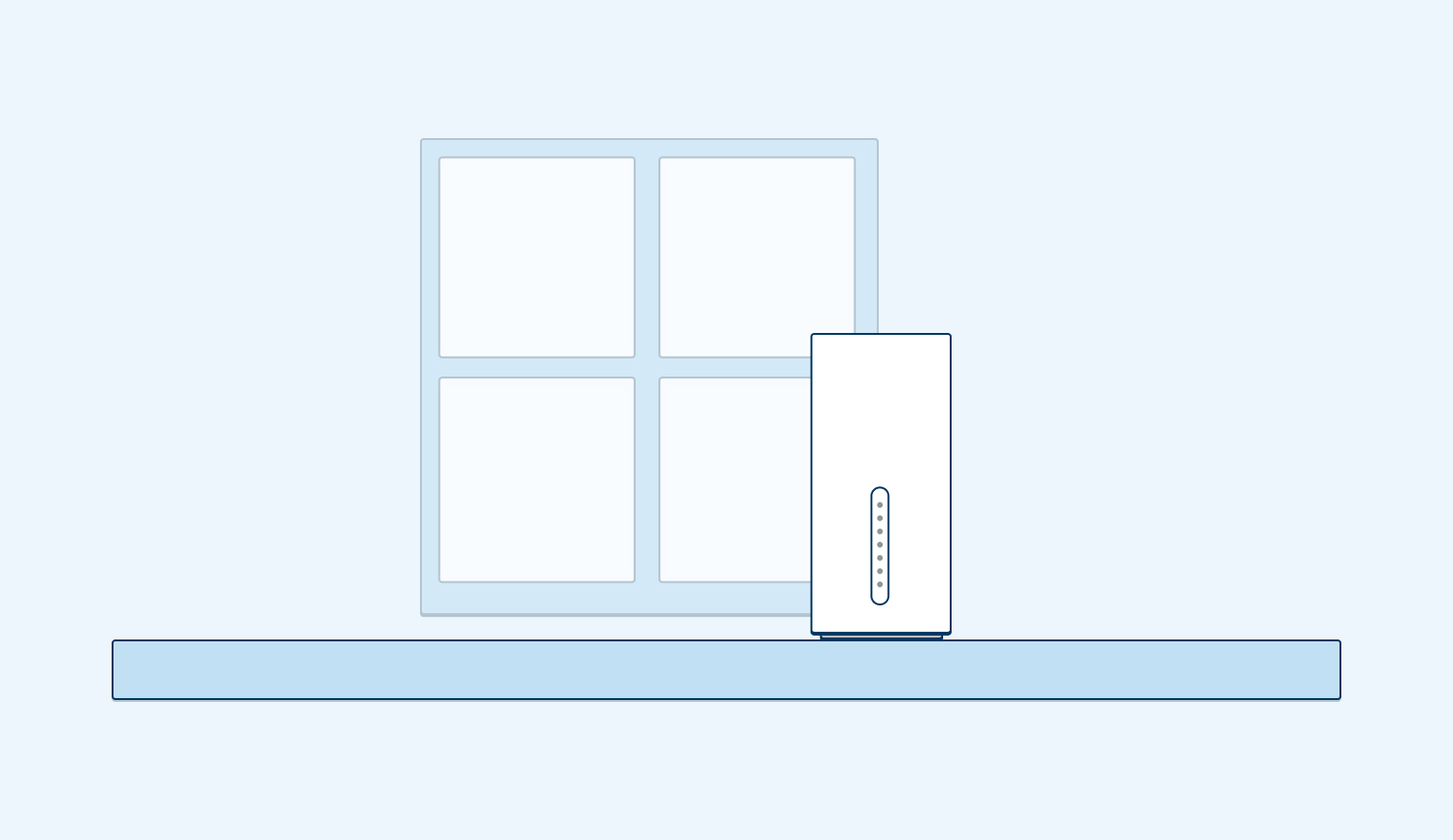
Step 2
Plug in and power up
Plug in the black power adaptor into the back of your modem, connect the other end into a power outlet and turn it on.
Turn on the Power button on the back of the Wireless Broadband router.
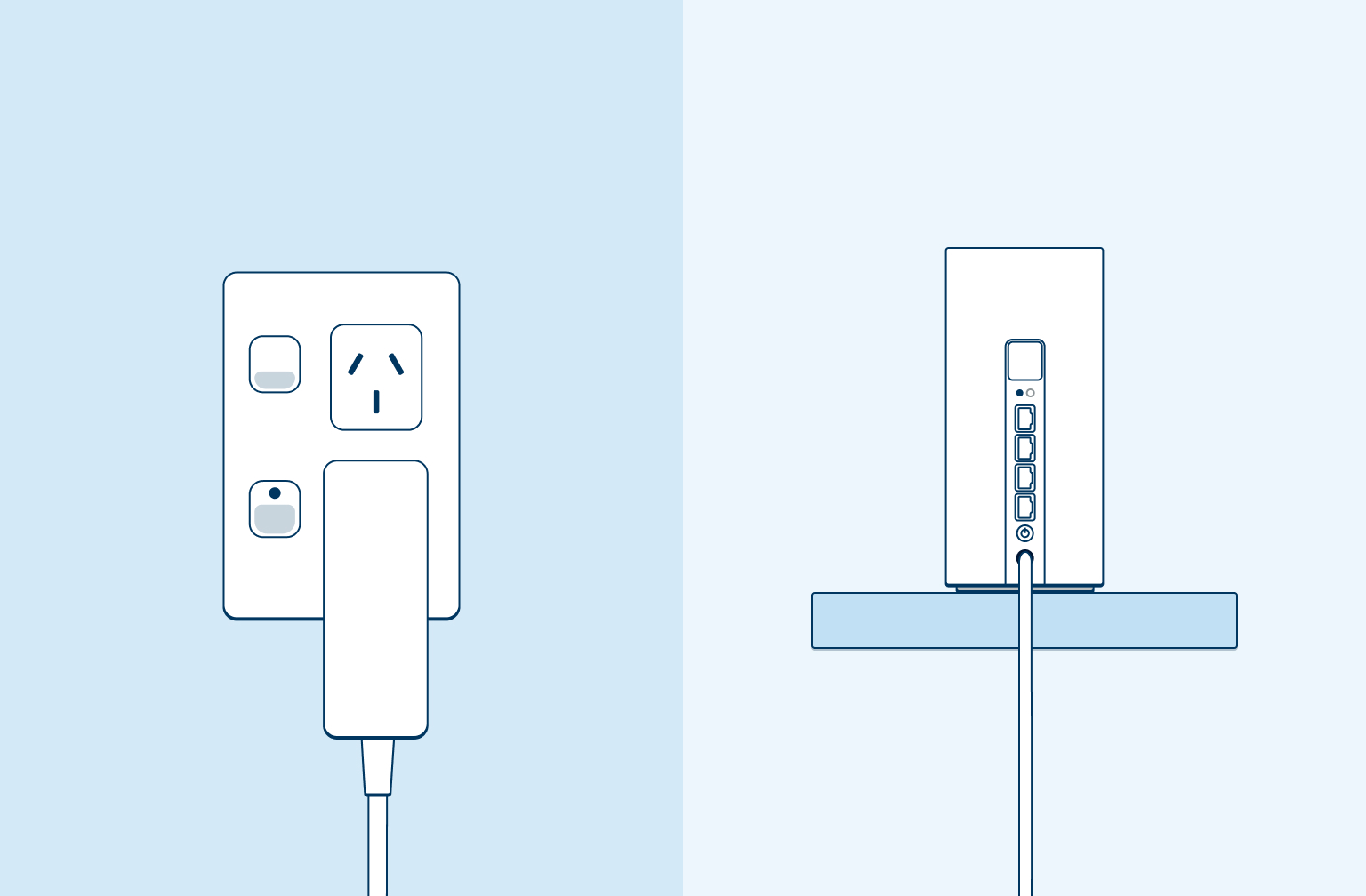
Step 3
Wait for modem to connect
Wait 2 minutes for your Wireless Broadband router to connect to the internet.
Signal strength light should be White (excellent) or Green (good).
If your router is connected to 5G, the 5G Network light will be white. If your router is connected 4G, the light will be green.
Internet light should be white.
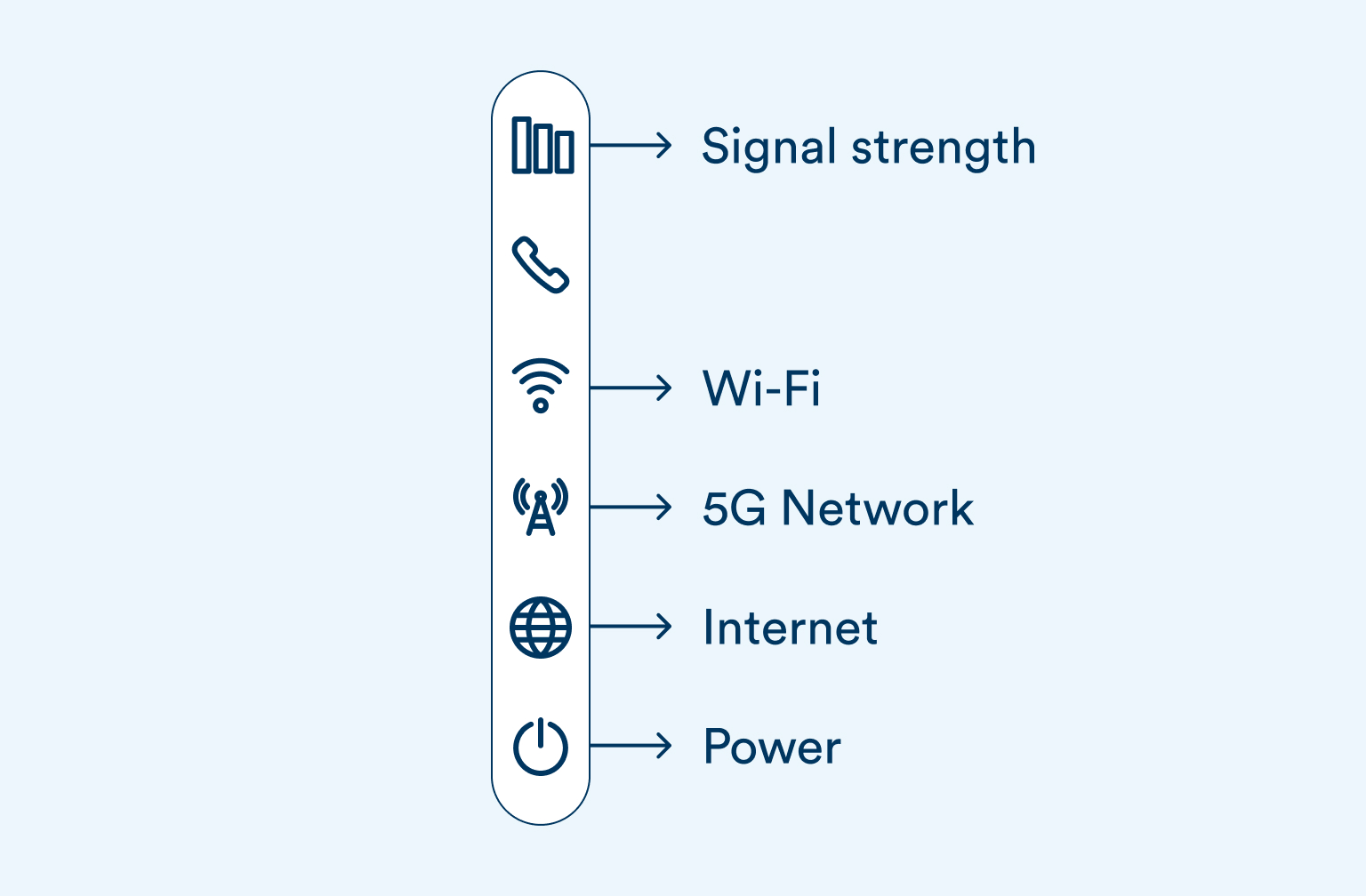
Step 4
Connect to WiFi
Go to the Wi-Fi settings on your mobile device or laptop.
Connect to the 2degrees Wi-Fi network. You’ll find the Wi-Fi network name and password printed on the back of your router. You can use the QR code to connect to Wi-Fi or enter the password in manually.
It may take a few minutes for your network to appear after plugging in your Wireless Broadband router.
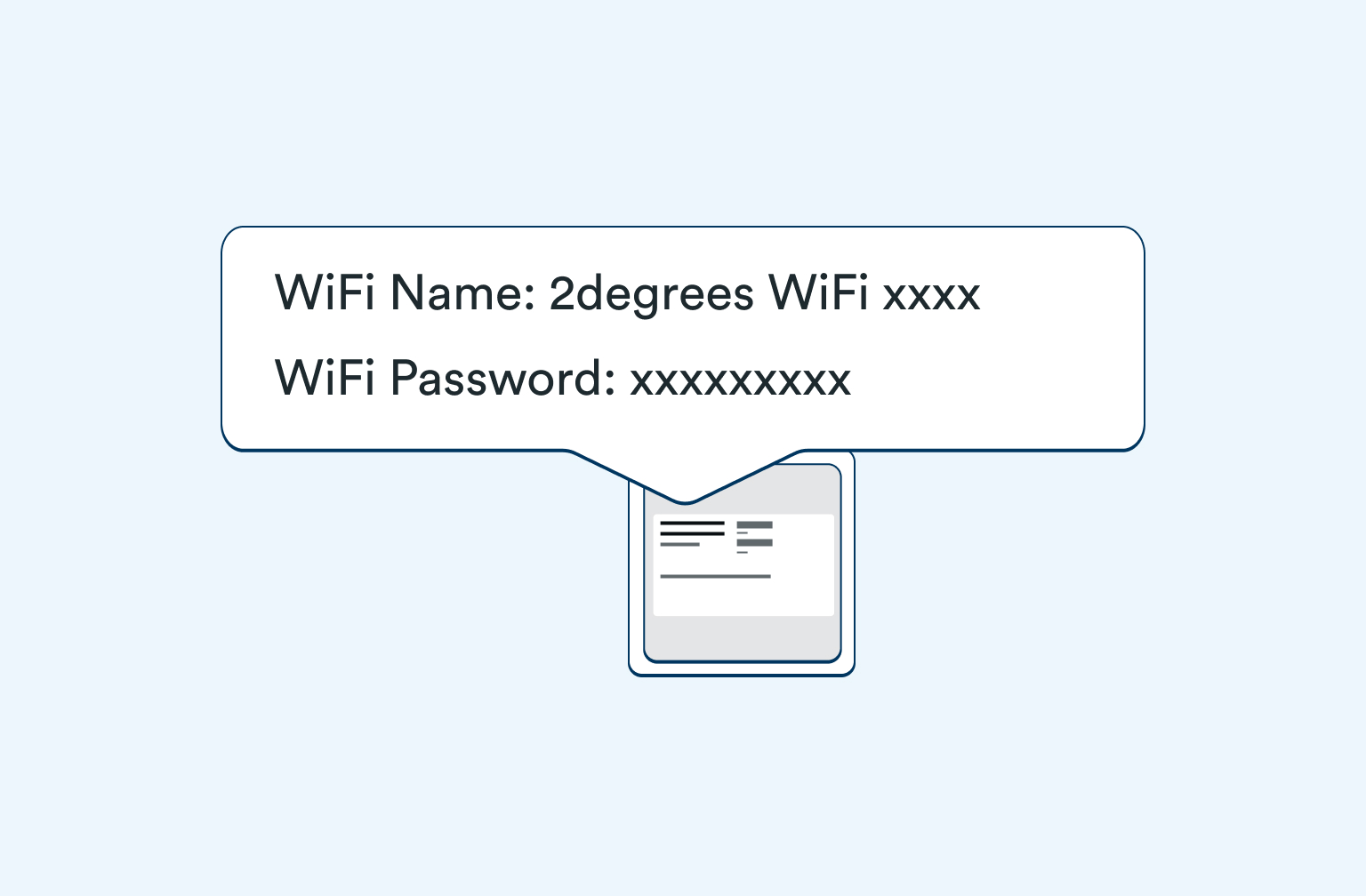
Step 5
Manage router with the Aginet App
Download and install the Aginet App on your mobile device:
Aginet App will allow you to do the following:
- Run a speed test on your internet connection.
- Change your Wi-Fi Name and Password.
- Add parental controls to a connected devices.
- Data usage.
- Add Wi-Fi Mesh satellite.